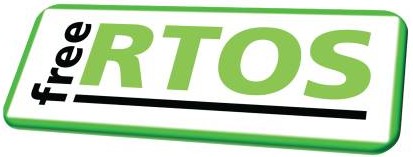| |||||||
|
Creating FreeRTOS+Nabto User Interfaces
|
||||||||||||||||||||
| Query ID #1: Get RTOS tick count | |
| Request Parameters: | None |
| Response Parameters: | The RTOS tick count value, transmitted as a 32-bit unsigned integer |
Describing query #1 in XML
The very short and simple XML code that describes query #1 is shown in Listing 1. Notes:-
Each query type is described between <query></query>
tags.
-
The query's id="1" setting states that the query described in listing 1 is
the query with unique id #1.
-
The query's name="rtos_tick.json" setting assigns the name
rtos_tick.json to the query. The name is used to
reference the query from Javascript code.
-
The query's id="1" setting states that the query described in listing 1 is
the query with unique id #1.
-
Any request parameters are described between the
<request></request> tags. In this case
there are no request parameters, so the section is empty.
-
Any response parameters are described between the
<response></response> tags. Listing #1
describes a single response parameter.
-
Each parameter is described by a <parameter> tag.
-
The parameter's name="tick_value" setting asignes the
name tick_value to the
parameter. The name is used to reference the parameter from
Javascript code.
- The parameter's type="uint32" setting describes the data type as being uint32, meaning the parameter is an unsigned 32-bit integer. The full XML schema is available online.
-
The parameter's name="tick_value" setting asignes the
name tick_value to the
parameter. The name is used to reference the parameter from
Javascript code.
<!-- The bullet points directly above describe this XML code -->
<query name="rtos_tick.json" description="Get RTOS Tick Count" id="1">
<request>
</request>
<response format="json">
<parameter name="tick_value" type="uint32"/>
</response>
</query>
Listing 1: XML code that describes query #1
|
Displaying query #1 replies in the web page
The user interface for the live demo displays the received RTOS tick count in standard a HTML <span> tag. The <span> tag is assigned the id tick_count_span. The id is used to reference the contents of the <span> from Javascript code.
<h3>
1: Live data
</h3>
This incrementing number <b><span id="tick_count_span"> 0 </span></b> is the FreeRTOS
tick count. It equals the number of RTOS ticks that have passed
Listing 2: An extract of the HTML page showing the <span> tag
|
Sending query #1 to the remote networked device
The Javascript helper function queryDevice() is provided to handle the AJAX calls.
/*
* Parameters:
* request The query name, and the value of any request parameters. Request
* parameters are passed using standard URL notation (in name=value
* pairs following a ?).
* action A function to execute when a response to the query has been received.
*/
function queryDevice( request, action )
Listing 3: The Javascript queryDevice() prototype
|
It can be seen from Listing 1, listing 2 and listing 3 that the tick
count value can be updated by calling queryDevice() with:
-
The first parameter set to "rtos_tick.json?". As
described in the comments in listing 3, query parameters follow
a '?' in standard URL format. In this case there are no query
parameters, so nothing follows the '?'.
- The second parameter set to a function that updates the text in the tick_count_span <span> tag with the value of the received tick_value response parameter.
Listing 4 is a worked example.
/* Writes the value received in the tick_value response parameter into the span with id tick_count_span. */ function handleTickReply( response ) { if( response[ "tick_value" ] != null ) { $( "#tick_count_span" ).text( response[ "tick_value" ] ); } } /* The RTOS tick count is updated when queryTick() is called. */ function queryTick() { /* Send the rtos_tick.json query, and call handleTickReply() when the response is received. */ queryDevice( "rtos_tick.json?", handleTickReply ); }
Listing 4: Javascript to update the RTOS tick count in the user interface
|
Live demo query #2: Get Network Statistic
In the live demo query ID #2 is used to obtain one of three different network statistics.
| Query ID #2: Get network statistic | |
| Request Parameters: | The ID of the statistic being queried, received as a 32-bit unsigned integer |
| Response Parameters: | The value of the network statistic that corresponds to the ID received as the request parameter, transmitted as a 32-bit unsigned integer |
Describing query #2 in XML
The very short and simple XML code that describes query #2 is shown in Listing 5. The bullet point notes above listing 1 are also relevant to listing 5. The main difference between the two listings is the inclusion of a query parameter in listing #5.From listing 5 it can be seen that:
-
The query name is network_stat.json.
-
The XML is describing the query that has unique id #2.
-
The name of the request parameter is stat_id.
-
The name of the response parameter is stat_value.
<!-- See the bullet point notes above. -->
<query name="network_stats.json" description="Get network statistic" id="2">
<request>
<parameter name="stat_id" type="uint32"/>
</request>
<response format="json">
<parameter name="stat_value" type="uint32"/>
</response>
</query>
Listing 5: XML code that describes query #2
|
Displaying query #2 replies in the web page
The user interface for the live demo displays the received network statistic as text on a standard HTML input button. The button is assigned the id netstat_update. The id is used to reference the button from Javascript code.
<input type="button" id="netstat_update" data-icon="refresh" value="Query Value"/>
Listing 6: An extract of the HTML page showing the button definition
|
It can be seen from Listing 3, listing 5 and listing 6 that the network
statistic specified by the selected radio button can be updated by calling
queryDevice() with:
-
The first parameter set to "network_stats.json?stat_id=x",
where 'x' is the ID of the selected radio button (0, 1 or 2).
- The second parameter set to a function that updates the text on the netstat_update input button with the value of the received stat_value response parameter.
Listing 7 is a worked example.
/* Writes the value received in the stat_value response parameter onto the input button that has id netstat_update. */ function handleNetStatReply( response ) { if( response[ "stat_value" ] != null ) { /* Write "Stat value is: nnn" to the button. */ $("#netstat_update").val( "Stat value is: " + response[ "stat_value" ] ); $("#netstat_update").button( "refresh" ); } } /* The function to call to send the Get Network Statistic query, and handle the query's response. */ function queryNetstat(input) { var stat_id; /* Get the ID of the selected radio button. */ stat_id = getSelectedRadioButton(); if( stat_id >= 0 ) { /* Add the id of the selected radio button to the query, so the query is passed in the form "network_stats.json?stat_id=n", where n is the value of stat_id. */ queryDevice( "network_stats.json?stat_id=" + stat_id, handleNetStatReply ); } }
Listing 7: Javascript to update the text on the input button with the value of the queried network statistic
|